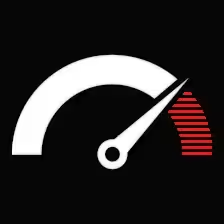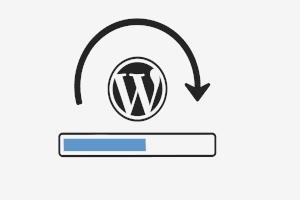Contents
- 1 Some Website Updating Myths: Updating the Theme Is Just Too Scary
- 2 The Problem with Theme Updates: What Could Go Wrong?
- 3 Before You Update: Back Up, Always
- 4 Test It First—Always. Use a Staging Site or Local Copy.
- 5 Ready to Update? Here’s the Clean Way to Do It
- 6 Using a Child Theme? You’re Safe (Mostly)
- 7 How to Roll Back a Theme (If Things Go South)
- 8 Pro Tip: Keep a Copy of Your Customized Theme in Safety.
- 9 Got Premium Themes? Updates Work a Bit Differently
- 10 Advanced UsersFTP Update (Advanced Users)
- 11 How to Avoid This Entire Dance: Use Managed WordPress Support
- 12 How Often Should You Update Your Theme?
- 13 Avoiding Trouble in the Future
Let’s face it. Updating your WordPress theme can feel like you’re walking a tightrope—one bad move and the entire site layout’s wrecked, or worse, the frontend goes blank. At the same time, skipping updates isn’t exactly a long-term strategy either. You’re left choosing between change with risk or stability with exposure.
But what if there’s a better way? A process that keeps your site safe while still letting you take advantage of updates or, if need be, roll them back cleanly?
If you’re here because your site broke after a theme update—or you’re just being proactive—you’re in the right place.
Some Website Updating Myths: Updating the Theme Is Just Too Scary
Having a fear of updating themes is also witnessing sloth at work. The situations left are:
- Security breaches
- Performance Issues
- Conflict or compatibility issues with plugins or WordPress core
- Outdated layouts or broken views on mobile
And the builder of the theme itself? They do not just randomly throw updates with new bells and whistles. Updates normally include bug fixes, patched security vulnerabilities, and tweaks to fit newer releases of WordPress.
So, yes, you do have to update, but only if you understand why you want to.
The Problem with Theme Updates: What Could Go Wrong?
Plenty.
- You lose customizations: If the customizations were, in fact, directly applied to the theme files and not to the child theme, an update would wipe these changes away.
- Plugin-theme conflicts: Some of the plugins may not get along with the new and improved theme.
- Layout breaks: CSS rules might get overridden, or templates might shift.
- 404s or WSOD: (White Screen of Death) from unexpected PHP errors.
It’s not uncommon for someone to say, “All I did was update the theme and now the homepage is blank.”
So let’s avoid that.
Before You Update: Back Up, Always
This isn’t optional.
Backup Options:
- Plugins: UpdraftPlus, WPvivid, BlogVault
- cPanel: Full site and DB backup
- Hosting dashboard: Many premium hosts offer 1-click backups
Make sure you can restore the site exactly as it was before the update. Even better? Use a staging site.
Test It First—Always. Use a Staging Site or Local Copy.
You’re not just going to roll the dice and update your live site without testing first… right? Use a staging environment or local setup. Break things there, not in front of your visitors.
Well, the same applies to theme updates!
Your options:
- Create a staging site via your host (SiteGround, Cloudways, etc.)
- Use LocalWP for a sandboxed version of your site
- Use a plugin like WP Staging
On staging, run the update. Browse all key pages—homepage, blog, contact forms, WooCommerce if you have it. If it all checks out, you’re good to go.
Ready to Update? Here’s the Clean Way to Do It
If your theme wasn’t customized at the code level:
- Dashboard → Appearance → Themes
- Click Update Now
- Clear your cache afterward
If you did modify theme files directly (which isn’t best practice, but hey, it happens), then you’ll need to either:
- Migrate those changes to a child theme
- Or compare the old and new versions manually before updating
Using a Child Theme? You’re Safe (Mostly)
A child theme sits on top of your parent theme. So when the parent updates, your custom code and styles don’t get wiped.
If you’re not using one and you like to tinker with functions.php, templates, or CSS — stop. Create a child theme. It’s the only way to update without pain.
How to Roll Back a Theme (If Things Go South)
Let’s say you updated the theme and the site broke. Happens.
Your rollback options:
- Restore from a backup: If you backed up right before the update, roll back using your plugin or host.
- Manual installation of an older version
- Head to the WordPress.org page of the theme
- Scroll down to find the “Advanced View”
- Grab a an older version
- Remove the broken theme (you must have another temporarily active)
- Upload the older one via Appearance → Themes → Add New → Upload.
- Use WP Rollback plugin: If you’re using a theme from the WordPress repository:/
- Install WP Rollback
- Go to Appearance → Themes
- Click “Rollback” on the theme you want to revert
- Choose the version and confirm
Pro Tip: Keep a Copy of Your Customized Theme in Safety.
When running a semi-custom theme that has tweaks made by a freelancer or agency, it is wise to keep a zipped copy available. You never want to be stuck with a broken update and no access to the original files that worked.
This way, even if something tanks and you didn’t backup, you can manually upload the last-known-good version.
Got Premium Themes? Updates Work a Bit Differently
With premium themes like Astra Pro, Avada, or Divi:
- You’ll often need to activate the license key for updates to appear
- Some require manual uploads
- Others come bundled with theme updater plugins (e.g., Envato Market plugin)
Always check the changelog and documentation before clicking update. Sometimes theme authors note plugin compatibility issues or breaking changes right in there.
Advanced UsersFTP Update (Advanced Users)
Control freaks will know their FTP.
To Update the Theme Using FTP:
- Download the latest version from the developer’s premises.
- Unzip locally.
- Connect to your server with FileZilla or any other FTP client.
- Navigate to /wp-content/themes/.
- Rename the current folder for any name, e.g., mytheme-old.
- Upload new one.
- Clear cache and check out if it works.
If anything goes wrong, just, delete the new folder and rename the old one back.
How to Avoid This Entire Dance: Use Managed WordPress Support
This is where we take a break from “how-to” and get a little practical.
If managing theme updates or rollbacks makes your palms sweat—or if your site is critical to your business—you might not want to mess with this solo.
That’s where we step in.
We’re fast, thorough, and handle updates the right way—without surprise downtime or missing buttons on your homepage.
Want us to take care of this for you?
Reach us here or send us your site URL and we’ll check things before any damage happens.
Our offers are:
- Safetheme update through Staging
- Child theme creation (If needed)
- Custom codes retain while updating
- Emergency rollbacks in case you just hit the wall
- Performance check after updates
- Premium theme support (Astra, Kadence, OceanWP, Divi, etc.)
How Often Should You Update Your Theme?
Theme updates don’t roll out weekly—usually every 2–6 months, depending on the developer.
The golden rule:
Don’t update blindly. But don’t delay forever either.
When a new version drops:
- Check the changelog
- Test on staging
- Back up everything
- Then update and test again
Avoiding Trouble in the Future
You can avoid 90% of theme-related headaches with:
- A proper child theme
- Keeping functions.php edits outside the parent theme
- Never editing theme CSS directly—use Additional CSS or a custom stylesheet
- Regular full-site backups (automated)
- A checklist before you update anything
If you’re not sure whether your theme’s safe to update, or if you even have a child theme, don’t guess. Ask. Or better, have someone do a one-time theme audit.
Updating or rolling back a WordPress theme doesn’t need to be a gamble. It just needs to be handled smartly—backups, staging, testing, and clear rollback plans.
If you’re already knee-deep in a broken update, or if you’ve just been ignoring the “Update Available” notice for months… now’s a good time to act.
Whether you’re looking to DIY it safely or hand it off to someone who does this full-time, you’ve got options—and none of them involve panic or blank screens.