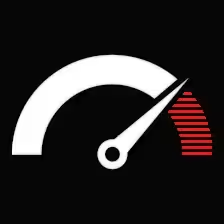Contents
WordPress, runs millions of sites around the world. But having a site isn’t enough. If you want people to find it, you need to know SEO.
SEO helps your site show up in search results. It’s not just for big sites or tech people. It’s for anyone who wants more traffic.
Search Engine Optimization (SEO). SEO is the practice of optimizing your website to increase its visibility in organic search engine results.
We’ll look at what actually matters for WordPress SEO, from basics to advanced steps
We’ll also cover some lesser-known tips and code tweaks that can give your site an edge.
Core WordPress SEO Practices
Get the basics right before worrying about advanced tweaks.
Use an SEO plugin:
- Yoast SEO: Yoast works but needs careful setup.
- All in One SEO Pack: All in One SEO is solid if you prefer more control.
Titles and meta:
- Add keywords where they fit.
- Keep titles clear, not stuffed.
- Short, clear, and to the point.
Content:
- Write what people need.
- Use headings to break it up.
- Add keywords without forcing it.
Images:
- Compress them.
- Use clear names and alt text.
Improve Your Website’s Loading Speed:
- Minify files.
- Use caching.
- Get decent hosting.
Backlinks:
- Write stuff worth linking to.
- Do Guest posts.
- Build real connections.
Advanced WordPress SEO Techniques
Next, some technical stuff to push your SEO further:
Technical SEO:
- XML Sitemap: Use Yoast or another plugin to create and send a sitemap to Google.
- Robots.txt: Tell search engines which pages to ignore.
- URLs: Make them simple and include keywords.
- HTTPS: Secure your site with HTTPS—it helps SEO.
- Mobile: Make sure your site works on phones.
- Core Web Vitals: Fix loading speed, responsiveness, and layout shifts.
Local SEO:
- Claim your Google My Business. Keep it current.
- List your site on local directories.
- Add schema markup to help search engines.
Content Strategy:
- Find keywords with tools.
- Make a simple plan to post regularly.
- Update old content now and then.
- Keep your old content fresh and up to date.Links:
- Find broken links on other sites and suggest yours instead.
- Look for pages listing resources and ask to be on them.
- Email site owners and bloggers to build real connections.
Less-Known WordPress SEO Tips and Tricks
- Use basic HTML tags like headers and paragraphs so search engines get your content.
- Link your pages together to help visitors and spread SEO juice.
- Make a simple 404 page that points people back to your site.
- Track your site with Google Analytics and Search Console.
- Keep an eye on SEO updates.
- Test different things and see what works.
Code Snippets for Advanced
Monitoring and Analytics
- Use Google Analytics 4 to see what visitors do on your site and track conversions.
- Use Google Search Console to watch your search traffic and fix SEO issues.
- Use Ahrefs or SEMrush to check your backlinks, keyword rankings, and competitors.
Extra Tips
- Keep WordPress and your plugins updated for security.
- Make sure your site works well and loads fast on phones.
- Test your site with tools like Lighthouse and GTmetrix to catch and fix issues.
How to Implement Schema Markup in WordPress
Ways to add schema to WordPress:
Use a plugin:
Yoast SEO and All-in-One SEO Pack let you add schema for articles, products, and local businesses.
Add it by hand:
Put schema code in your theme’s header.php inside the head section.
You can also drop schema into posts with shortcodes or custom fields.
Types you might use:
Article – author, date, content.
Product – price, stock, reviews.
Local Business – address, phone, hours.
Organization – name, logo, contact.
Person – author or staff info.
Review – ratings.
Event – date, time, location.
Example for an article (remove the apostrophe from < before using):
<script type=”application/ld+json”> { “@context”: “https://schema.org”, “@type”: “Article”, “headline”: “Your Title”, “author”: { “@type”: “Person”, “name”: “Author Name” }, “datePublished”: “2025-07-01”, “publisher”: { “@type”: “Organization”, “name”: “Site Name”, “logo”: { “@type”: “ImageObject”, “url”: “https://yoursite.com/logo.png” } } } </script>
<'script type="application/ld+json">
{
"@context": "https://schema.org",
"@type": "Article",
"headline": "How to Optimize Your WordPress Site for SEO",
"datePublished": "2023-11-17",
"author": {
"@type": "Person",
"name": "Your Name"
}
}
</'script>
Use code with caution.
Testing Your Schema Markup
- Use Google’s Rich Results Test to check your schema.
- Test your schema with Google’s Structured Data Testing Tool to catch errors.
Good schema helps your site stand out in search and makes it easier for visitors to find what they need.