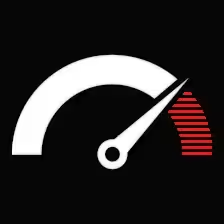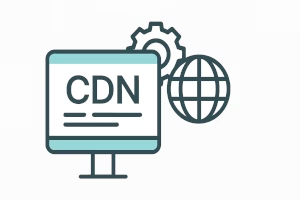Contents
- 1 CDN Configuration (Cloudflare, BunnyCDN, etc.)
- 1.1 What Is a CDN?
- 1.2 Why do you need a CDN?
- 1.3 Purchasing one CDN: Cloudflare vs BunnyCDN vs Others
- 1.4 BunnyCDN (Affordable + Fast)
- 1.5 Honorable Mentions
- 1.6 Step-by-Step: Configuring CloudFlare
- 1.7 Stepwise configuration of BunnyCDN
- 1.8 Common Pitfalls to Avoid
- 1.9 Monitoring and Testing
- 1.10 Advanced: CDN + Custom Rules via .htaccess or Server Config
- 1.11 FAQ: CDN Configuration
- 1.12 Does CDN help SEO?
CDN Configuration (Cloudflare, BunnyCDN, etc.)
Let’s be real. Site speed matters. Nobody waits 8 seconds for a page to load, especially when it’s 2025 and we’ve got gigabit speeds in our pockets. That’s where a Content Delivery Network (CDN) steps in. But setting it up? That’s where most people get nervous.
This article cuts through the jargon. Whether you’re using Cloudflare, BunnyCDN, or something more niche, you’ll walk away with a rock-solid configuration—no bloated guides, no upsells, just a streamlined walkthrough that actually gets you faster page loads, better global reach, and improved security.
What Is a CDN?
Think of a CDN like a network of mini-warehouses scattered across the globe. Instead of making a visitor from Tokyo wait for your server in Paris to respond, your site’s static files (images, JS, CSS) are cached and served from the closest warehouse. Fast, efficient, and cheaper on your origin server.
Why do you need a CDN?
Speed that shows. A properly set up CDN slashes latency, shaves off TTFB, and makes your site feel snappy no matter where your visitors are coming from. That instant load? It’s not magic — it’s edge delivery done right.
Real security gains. Your server stays tucked away behind the CDN — hidden IP, filtered junk traffic, and built-in DDoS protection that doesn’t cost extra. Most of the crap never even hits your origin.
Lower server costs. Less junk hitting your server means lower bandwidth usage. That translates to fewer overage charges and more room for actual users — not bots hammering your media folder.
Google notices speed. Faster pages = better crawl efficiency. And yes, Core Web Vitals still matter. If you’re serious about SEO, a CDN isn’t optional — it’s part of the stack.
Purchasing one CDN: Cloudflare vs BunnyCDN vs Others
Not all CDNs are created equal. Let’s divide the selections populating the same shop:
Cloudflare (Freemium Powerhouse)
Cloudflare is the first name that hits the mind. Why? Because they offer a free plan with immense generosity. You get:
— Global edge caching
— DDoS protection
— Free SSL
— Page Rules (important later)
— DNS management (which is fast in theory but not in reality, and then some users wind up in human verification for no apparent reason, thus making it even slower for them).
BunnyCDN (Affordable + Fast)
BunnyCDN is a paid CDN, but it’s affordable—starting at $0.01/GB in Europe & NA. And it’s blazing fast. People love its:
— Simple setup
— Real-time stats
— Image optimization (Bunny Optimizer)
— Perma-cache & video delivery features
Best For: Sites where speed and granular control matter more than free features.
Honorable Mentions
— StackPath: Performance-focused, good support, higher price tag.
— KeyCDN: Similar to Bunny but not as widely adopted now.
— QUIC.cloud: Ideal if you’re on LiteSpeed server stack.
Step-by-Step: Configuring CloudFlare
Assuming that you want to use CloudFlare and make it work for you:
1. Creating an Account and Adding Your Site
— Go to Cloudflare.com and add your domain.
— It autoscans your DNS records.
— Select the Free plan unless you really want to buy something more.
2. Change Your Nameservers
— Cloudflare will provide 2 nameservers.
— Your domain registrar’s nameservers will have to be replaced with these.
Note: DNS propagation can take a few hours. Don’t panic.
3. Set Up SSL/TLS
Under SSL/TLS → choose Full (strict) if your origin has a valid certificate.
If not, generate a free Origin CA Certificate from Cloudflare and install it on your server.
4. Create Page Rules
Example:
*yourdomain.com/wp-admin* → Cache Level: Bypass
*yourdomain.com/* → Cache Everything + Edge Cache TTL: 1 month
5. Security Settings
Firewall Rules: Block known threats and spam bots—basic but essential.
Rate Limiting: Not mandatory, but a solid layer of login protection if you want to stop brute-force junk.
6. Enable Brotli & Rocket Loader
Go to the Speed tab → Turn on Brotli compression. Optional: Rocket Loader—test it first, some themes choke on it.
7. Make HTTPS mandatory
Toggle over HTTPs enforcement through CloudFlare. Or you could go with redirection via .htaccess. But CloudFlare is more straightforward.
Stepwise configuration of BunnyCDN
It is a pull-zone CDN where the content is pulled from the origin and cached. Setup made very clean and quick:
1. Creating an Account & Adding a Pull Zone
Login at bunnycdn.com.
— Click on “Add Pull Zone.”
— Give any name to MyCDN.
— Origin URL: Your site URL (https://yourdomain.com).
2. Storage Zones (Optional)
Manual uploads can be done to these zones if you are delivering video or static files directly.
3. Get Your CDN URL
You’ll get mycdn.b-cdn.net, for example. This is your CDN endpoint.
4. Integration with WordPress
If you run WordPress:
— Serve with Perfmatters, FlyingPress, LiteSpeed Cache, or W3 Total Cache
— Replace URLs of static files (JS, CSS, images) with the CDN URL
Important: Do not serve the admin panel or AJAX calls via the CDN. It will break things.
5. Enable Compression, Edge Rules, and Caching Turn on Brotli/Gzip in Bunny settings
— Set custom cache rules (e.g., exclude /wp-admin/*)
Set long cache expiry headers for static files (e.g., 1 year)
6. Enable Bunny Optimizer (Optional)
Automatic compression of images
— Can convert to WebP
— Lazy loading
It comes at a price but is worth the buy for heavy sites.
Common Pitfalls to Avoid
— Double caching: Don’t let your WordPress cache plugin and CDN fight over headers. Let the CDN handle long-term static file caching.
— Origin IP leaks: If security matters, make sure your server’s real IP isn’t exposed in headers or DNS records.
— Too much TTL: If you’re still updating files during development, don’t set your cache TTL too high—or use versioned filenames.
— Mixed content: If you don’t properly enforce HTTPS, your pages will break or look broken.
Monitoring and Testing
Set and forget? Never! One has to verify it is working fine.
Tools to Use:
— GTmetrix / WebPageTest – Check whether static files are loading from the CDN.
— SecurityHeaders.com – Is the origin IP exposed?
— PageSpeed Insights – Are caching and compression properly applied?
Advanced: CDN + Custom Rules via .htaccess or Server Config
Sometimes you only want two or so folders to be CDN served (e.g., /wp-content/uploads/). Rewrites can be set up:
RewriteEngine On
RewriteCond %{REQUEST_URI} ^/wp-content/uploads/
RewriteRule ^(.*)$ https://cdn.yourdomain.com/$1 [R=302,L]
Or in your caching plugin, if it allows fine-grained CDN settings.
FAQ: CDN Configuration
How do I know if my CDN is working?
Open dev tools → Network tab → See if static files are loading from cdn.domain.com or IP ranges held by Cloudflare.
Can I use both Cloudflare and BunnyCDN?
Yes. Use Cloudflare for DNS and security purposes, with BunnyCDN for assets such as images and CSS. Just make sure headers don’t conflict.
Will a CDN break my site?
If misconfigured—yes. But if you avoid caching HTML or admin paths, you’re generally safe. Always test changes in staging first.
Should I purge the CDN cache after every edit?
Only when editing static files (CSS, JS). For content changes (text, images), the origin handles that.
Does CDN help SEO?
Absolutely. Faster TTFB, better Core Web Vitals, and less downtime all feed into SEO signals.
A CDN isn’t just for high-traffic blogs or enterprise eCommerce shops. It’s table stakes now—even for small business sites, portfolios, and niche projects. Whether you go with Cloudflare’s versatile edge or BunnyCDN’s performance-focused pull zones, what matters is getting the configuration right.
Skip the fluff, follow the steps above, and your site will load faster, stay online during traffic spikes, and get a security boost while you’re at it. Need help setting this up? We configure CDNs for clients starting at $50—flat, fast, done right.