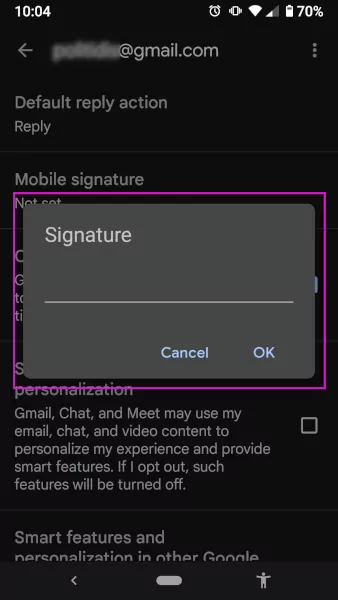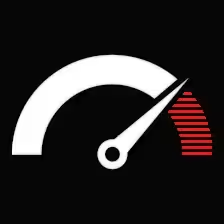- After logging in, select the gear icon located in the upper right corner of your Gmail screen.
- Click on “See all settings” from the drop-down menu.
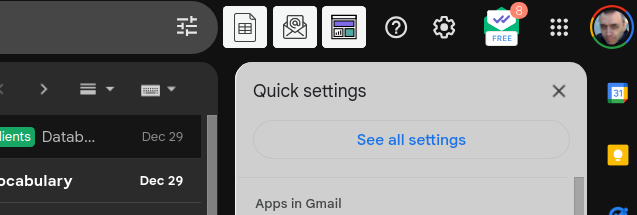
3. Find the Signature section below.

4. Then type the desired signature into the designated text field. You may also insert your image or logo in there.
5. Click on “Save Changes.”
Add a signature to Gmail via the mobile app
- Click on the hamburger menu in the Gmail app.
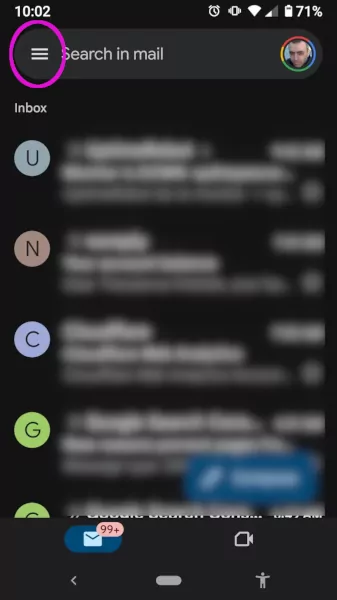
2. Scroll to find the “Settings” option and click on the “Mobile signature”
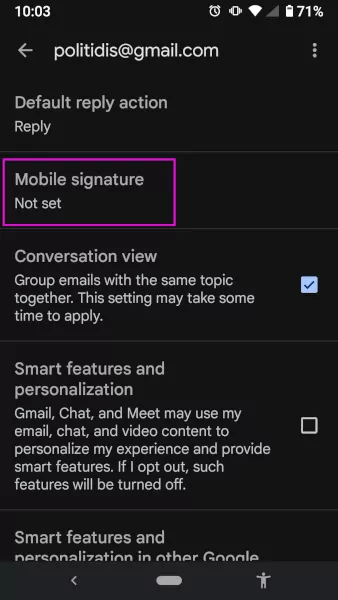
3. Click to set a Gmail app signature