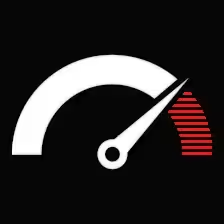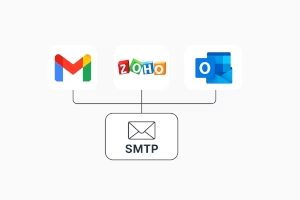Contents
When you’re setting up contact forms, transactional emails, or even newsletter tools on your WordPress site (or any platform), you’ll often need SMTP settings for your email provider. Most tutorials skim the surface or throw a giant block of tech terms your way, hoping it sticks. This one doesn’t.
In this guide, we’re going hands-on with SMTP configuration for Gmail, Zoho Mail, and Outlook/Office 365. This guide will give you essentially the set of hostnames, ports, and authentication information you need to “go operationally,” with the extra real-world information to avoid common mishaps. Let’s break it down.
First Off: What’s SMTP, Really?
SMTP stands for Simple Mail Transfer Protocol. This is how emails go from your site to your specific recipients’ inbox, rather than ending up as spam or never to be found in the first place.
Whether you will call it a courier service or not. Your contact form or website script generates the message, and SMTP is the delivery truck that makes sure it reaches its destination. Without proper SMTP settings? The truck either doesn’t leave the depot… or drives straight into a ditch.
Now, on to the big three providers.
✅ Gmail SMTP Configuration
Basic SMTP Settings for Gmail:
| Setting | Value |
|---|---|
| SMTP Server | smtp.gmail.com |
| SMTP Port | 465 (SSL) or 587 (TLS) |
| Authentication | Yes |
| Username | Full Gmail address (e.g., yourname@gmail.com) |
| Password | Gmail password or App Password (if 2FA is enabled) |
| Encryption | SSL or TLS |
Setup Steps:
Enable Less Secure Apps (if 2FA is off): Google no longer supports this by default. If you’re not using 2FA, you’ll need to turn this on manually (though it’s deprecated).
Use an App Password (Preferred): If your Google account has two-factor authentication, you must create an App Password. Regular passwords won’t work.
Use TLS on Port 587 for the most compatibility. SSL on 465 is fine, but some setups of hosting like to consider TLS the more secure one.
Be Careful of Rate Limits: Gmail is simply not a bulk-sending application; you can send roughly a hundred to 500 emails per day depending upon your activities or trust.
Check That the “From” Email Is the Gmail Address: If not, Google can block the message silently or rewrite it.
Pro Tip:
If you’re using a plugin like WP Mail SMTP, make sure the “From Email” is set to match your Gmail address. Gmail is picky about sender identity.
✅ Zoho Mail SMTP Configuration
Zoho Mail is a great alternative to Gmail — especially for small businesses that want domain-branded emails (like contact@yourdomain.com) without Google’s price tag.
Basic SMTP Settings for Zoho:
| Setting | Value |
|---|---|
| SMTP Server | smtp.zoho.com |
| SMTP Port | 465 (SSL) or 587 (TLS) |
| Authentication | Yes |
| Username | Your full Zoho Mail address (e.g., you@yourdomain.com) |
| Password | Your Zoho password or app-specific password |
| Encryption | SSL or TLS |
Setting Up for Zoho SMTP
Generate an App Password (highly recommended):
- Sign into Zoho Mail.
- Click on My Account → Security → App Passwords.
- Create a new secret for your SMTP connection.
- Set Up SMTP Port: Use port 465 with SSL to deliver emails securely.
- Alternatively, port 587 with TLS is also supported.
- Your server configuration may vary.
- Limits on sending:Free plans are limited to sending only up to 50 emails per day.
- On the other hand, paid plans have much higher limits.
- Make sure domain is verified: Your DNS should have SPF, DKIM, and DMARC records correctly set.
- Otherwise, delivery can be hit-and-miss.Got a WordPress site?
- Zoho + WP Mail SMTP + app password = stable sending.
Just remember: Zoho often blocks logins from unfamiliar IPs, so allow access when prompted.
✅ Outlook (Office 365) SMTP Configuration
Outlook (or Office 365, now Microsoft 365) is rock-solid for business email. But its SMTP setup is slightly more strict, especially on authentication.
Basic SMTP Settings for Outlook:
| Setting | Value |
|---|---|
| SMTP Server | smtp.office365.com |
| SMTP Port | 587 |
| Authentication | Yes |
| Username | Your full Outlook email (e.g., you@yourcompany.com) |
| Password | Your Outlook password or app-specific password |
| Encryption | STARTTLS (mandatory) |
Enable SMTP Authentication:
- Go to Microsoft 365 Admin Center
- Navigate to Users → Select your user → Mail → Mailflow settings
- Make sure SMTP AUTH is turned on
- Use Port 587 with STARTTLS: Outlook SMTP does not support SSL on port 465. Use Port 587 with STARTTLS for secure sending If you try it, nothing will send.
- App Passwords Required (sometimes): If you’re using multi-factor authentication, set up an app-specific password.
Strict Sending Rules: Outlook is corporate-focused. If your “From Email” doesn’t match your Microsoft account, it’ll likely get rejected.
A Word on SPF, DKIM & DMARC
No matter which SMTP service you’re using, make sure you’ve set up your domain’s:
SPF: Tells the internet which servers are allowed to send on your behalf.
DKIM: Adds a cryptographic signature so others can verify your messages.
DMARC: Ties SPF and DKIM together and gives you control over what happens when things fail.
If you’re using Gmail, Zoho, or Outlook with your own domain, DNS changes are a must.
Testing Your SMTP Setup
After plugging in the SMTP settings:
- Use a tool like Mail-Tester.com to check deliverability and spam score.
- Try sending a real test email from a contact form.
- Check headers (in Gmail, click the 3 dots → “Show original”) to verify SPF, DKIM passed.
If you’re still hitting issues, look out for:
- Port blocking (common on shared hosts).
- Firewalls that block inbound SMTP traffic.
- Delays while the DNS record is being transferred.
✅ FAQs (and Quick Fixes)
Can I use Gmail SMTP for bulk newsletters?
No. The correct way is to use a proper service like MailerLite, Sendinblue, ConvertKit.Gmail isn’t built for volume, and you’ll get throttled.
Why is SMTP better than the default PHP mail() function?
SMTP authenticates your sending, helping with deliverability. PHP’s mail() function is easy, but messages often land in spam or never arrive.
What if my WordPress site isn’t sending emails?
Install WP Mail SMTP and choose one of these providers. Configure SMTP properly, and 90% of email problems vanish.
Bonus: Ever-so-competent WordPress Plugin Recommendations
- WP Mail SMTP by WPForms (free/premium): A must-have plugin, as it integrates Gmail, Zoho, Outlook without any issues via a wizard setup.
- Post SMTP Mailer/Email Log: Another great choice, detailed logging and fallbacks are the top-notch features.
- FluentSMTP (Free): Lightweight plugin that integrates with Amazon SES, Google, Zoho, and Outlook. Recommended if you are a tight-fisted individual on performance.
Email shouldn’t be a mystery. Whether you’re using Gmail, Zoho, or Outlook, SMTP is how you ensure your messages make it — clean, verified, and unflagged.
Keep your settings updated, use proper authentication, and test frequently. The time you spend here pays off in deliverability and trust.
If you’re offering services to clients, or building out your own site’s backend, getting this part right means fewer support tickets, happier users, and more professional email delivery across the board.