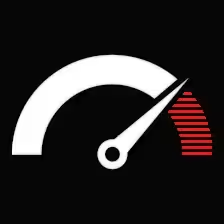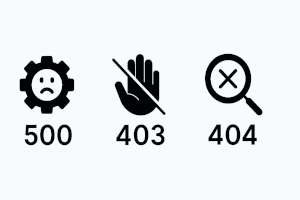Contents
- 1 500 / 403 / 404 Errors
- 1.1 500 Internal Server Error
- 1.2 How to fix
- 1.3 403 Forbidden
- 1.4 How to fix it
- 1.5 404 Not Found
- 1.6 How to fix it
- 1.7 Quick Comparison
- 1.8 How These Errors Affect SEO
- 1.9 Best Practices to Avoid Them in the First Place
- 1.10 When to Call in Professional Help
- 1.11 FAQ about 500 / 403 / 404 Errors
- 1.12 Find help here
500 / 403 / 404 Errors
If you’ve been on the web long enough, you’ve run into them — those annoying “something went wrong” pages that pop up instead of the content you actually wanted.
Three of the most common offenders are 500 Internal Server Error, 403 Forbidden, and 404 Not Found.
They look simple enough — just a code and maybe a short sentence — but what’s behind them is often more complicated than it seems. Let’s break down what each one means, why it shows up, and what it really takes to fix it (without smashing your keyboard).
500 Internal Server Error
A 500 is basically your server waving a white flag. Something went wrong on the server’s side, but it’s not telling the browser exactly what.
Why it happens
— Server misconfiguration (bad .htaccess rules, broken nginx directives)
— Script errors (PHP fatal errors, unhandled exceptions)
— Resource exhaustion (RAM or CPU hitting the ceiling)
— Timeout issues (slow database queries, stuck external API calls);
How to fix
— First, look at the server error logs – Apache, Nginx, or even PHP logs will usually tell you which file and line exactly exploded.
— On WordPress or any such CMS, disable the last plugin, theme, or code tweak you installed-the most likely culprits.
— If the log screams “Allowed memory size exhausted,” increase the PHP memory limit.
— If the error is intermittent, look at the database performance and caching setup.
— In custom scripts, set up error handling and logging around critical code so you’re tracing actual exceptions instead of viewing a 500 error.
— Incidentally, sometimes server-level security modules (think ModSecurity) can throw a 500 error when blocking certain requests.
403 Forbidden
This one’s a bit more personal — the server is flat-out telling your browser, “I know what you want, but you can’t have it.”
Why it happens
— File or folder permissions are too restrictive (e.g., 600 when it should be 644)
— Directory listing is disabled and there’s no index file
— IP address is blocked by firewall rules
— Security plugins or .htaccess rules denying access to certain paths
— Hotlink protection incorrectly blocking legitimate requests
How to fix it
— Check permissions first for starters: usually secure defaults would be 644 for files and 755 for directories.
— Ownership checks: files should be owned by the same account under which the web server runs. Think Apache user, for example.
— Deny rules or Require directives misapplied in .htaccess or Nginx configuration?
— Security plugins: disable temporarily, just to be sure they are not causing false positives.
— If there are IP blocks, whitelist your IP in the firewall or .htaccess rules.
Sometimes, otherwise known as expected 403 errors, may occur for that reason because one does not want a directory public; but if it is unexpected, then almost always it is a permissions or security rule problem.
404 Not Found
This is the most “polite” of the bunch. It’s the server’s way of saying: “I looked everywhere, but I can’t find that file/page.”
Why it happens
— The page or file was deleted or moved without updating internal links
— CMS permalinks are broken (WordPress .htaccess missing the rewrite rules)
— Typos in URLs (user-side or code-side)
— CDN caches outdated references to old paths
— Bots or scanners hitting URLs that never existed
How to fix it
— Double-check the URL for typos — in the browser as well as in internal site links
— Restore missing content, of course if it was deleted by mistake
— For WordPress, re-save permalinks via Settings > Permalinks in order to regenerate rewrite rules
— Set 301 redirect for any moved content to lead both visitors and search engines to the proper destination
— Clear the CDN and browser cache to prevent stale paths from lingering around.
Also, a properly designed 404 page goes a long way — not simply to be nice for the users but rather to guide them back to working content instead of losing them altogether.
Quick Comparison
Here’s the stripped-down version of how they differ:
— 500: Server error — something broke internally
— 403: Access denied — server refuses to serve the resource
— 404: Not found — the resource doesn’t exist at the given URL
How These Errors Affect SEO
Search engines don’t just see these as “user problems” — they log them.
— 500 errors: Frequent 500s tell Google your site’s unreliable. Rankings can tank if bots repeatedly get them.
— 403 errors: If a crawler is blocked by mistake, that content will drop out of the index.
— 404 errors: A few are fine, but if high-value URLs return 404s, you’re effectively erasing them from search.
Use Google Search Console to track these codes — the “Coverage” and “Page indexing” reports are where you’ll see them.
Best Practices to Avoid Them in the First Place
— Maintain server health: monitor uptime, CPU, RAM, and disk space
— Test changes in staging before going live
— Keep CMS, plugins, and server software updated
— Use version control so you can roll back bad code instantly
— Have a backup strategy (files and database) — not just automated, but tested restores
When to Call in Professional Help
If you’ve tried the obvious fixes and the error persists, there’s a point where DIY turns into wasted time.
Good signs you need help:
— Error logs point to complex server configs you’re not comfortable editing
— Issues are intermittent and tied to high traffic spikes
— Security systems are involved (WAF, ModSecurity) and you’re unsure what rules to tweak
A seasoned sysadmin or developer can often zero in on the problem in minutes — especially for 500 and 403 cases.
FAQ about 500 / 403 / 404 Errors
Q: Do these errors mean my site has been hacked?
Not exactly. It is often true with hacking especially 500 from malicious code; mostly they are from misconfigurations or missing resources.
Q: Is there a way to hide those codes from users?
Sure, you can make more friendly pages, but the HTTP status code itself should remain the same; it is bad SEO practice to change it to 200 OK just to hide the error.
Q: Does a 404 always hurt my Google rankings?
No. Legit 404s from outdated or mistyped URLs are fine. The only hurtful acts occur when the really important content just happens to disappear with no redirects.
Q: Can Cloudflare or any other CDN cause these errors?
Yes; CDNs have their own version of 500/403/404 when either they could not reach your origin or a security rule blocked requests.
Find help here