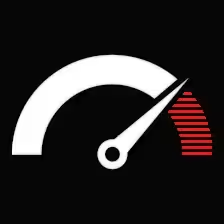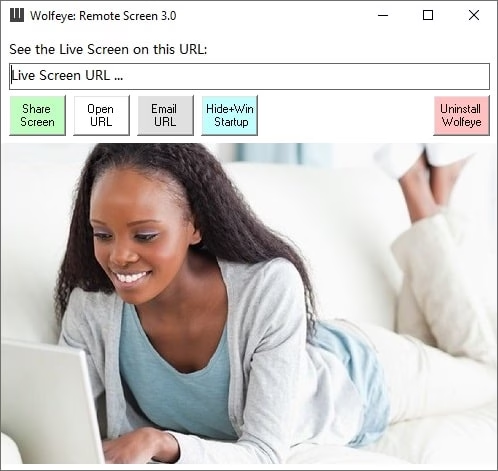Contents
- 1 Wolfeye Remote Screen is a software that allows you to see live computer screens remotely via the internet using a web browser.
- 1.1
- 1.2 What is Wolfeye Remote Screen?
- 1.3 Who is Wolfeye Remote Screen for?
- 1.4
- 1.5 How Wolfeye Remote Screen Works
- 1.6 Why Use Wolfeye Remote Screen
- 1.7 Using Wolfeye Remote Screen
- 1.8
- 1.9 Pricing and Subscription Plans
- 1.10 Why Choose Wolfeye Remote Screen?
- 1.11
- 1.12 The Future of Remote Monitoring with Wolfeye Remote Screen
Wolfeye Remote Screen is a software that allows you to see live computer screens remotely via the internet using a web browser.
Wolfeye Remote Screen lets you watch live computer screens from anywhere using just your browser.
With more people working from home, studying online, and spending hours on screens, it’s more important than ever to keep an eye on what’s happening. Wolfeye Remote Screen lets you watch live computer screens through your browser, wherever you are.
Need to check if your team is working? Want to make sure your kids aren’t wandering into the wrong sites? Wolfeye makes it easy. You get a clear view of any computer you need to monitor, live, without complicated setups.
It’s fast, secure, and straightforward—so you can keep an eye on what matters without getting in the way.
What is Wolfeye Remote Screen?
Wolfeye Remote Screen lets you see what’s happening on a computer, live, from anywhere. It’s straightforward: you open your browser, log in, and watch the screen in real time. It’s a tool for business owners who want to check in on staff, parents who want to keep an eye on kids, or teachers making sure students stay on task.
What it does:
- See the screen live. Watch what’s happening as it happens.
- Take screenshots. Grab images to check later.
- Track websites. Know which sites are visited.
- Easy setup. Install and start without hassle.
- Check from anywhere. Use it wherever you are.
Wolfeye Remote Screen keeps you in the loop without getting in the way.
Who is Wolfeye Remote Screen for?
- Employers: Check in on remote staff and keep projects on track.
- Parents: See what your kids are doing online and keep them safe.
- Teachers: Make sure students stay focused during lessons.
- Individuals: Track your own screen use to stay productive.Wolfeye makes it easy to see what’s happening, wherever you are.
How Wolfeye Remote Screen Works
Wolfeye runs over a secure, encrypted connection so your data stays private. Once it’s set up on a device, it starts capturing screen activity and internet use, which you can check from anywhere.
Set It Up Your Way
Install it, choose how often it takes screenshots, and set what you want to track.
See Screens Live
Check in on staff or students in real time without getting in the way. You can view screens from any phone or computer.
Track Activity and Get Alerts
Wolfeye logs websites, apps, and what’s done on the device. You can set alerts for certain sites or actions so you know if something needs a closer look.
Why Use Wolfeye Remote Screen
Wolfeye lets you watch computer screens live, no matter where you are. It’s simple and useful for:
Remote Work
See what your team is doing. Spot distractions. Keep people focused.
Security
Watch for risky activity. Protect your data.
Parents
Keep tabs on what your kids do online. Block bad stuff.
Schools
Make sure students pay attention during class.
Using Wolfeye Remote Screen
Getting started with Wolfeye Remote Screen is easy. Follow these steps:
1. Buy and Download
Go to the official Wolfeye site, pick a subscription plan, and download the software.
2. Install and Configure
Run the installer and complete the setup. Then, set how often the software captures data, logs activity, and takes screenshots. Customize these to fit what you want to monitor.
3. Access Remote Screen View
Use the remote access feature to watch live screens from your devices. Manage multiple devices from one dashboard — track activity without jumping between screens.
4. Review Logs and Enable Alerts
Look at activity logs to see what happened on each device. Turn on alerts to be notified immediately if someone visits blocked websites or uses designated applications.
5. Change Settings When Needed
As you use Wolfeye, update settings to match your needs. For instance, increase screenshot frequency during busy hours and lower it during downtime.
Pricing and Subscription Plans
Wolfeye Remote Screen offers these options:
Basic Plan
For 1 or 2 devices. Perfect if you’re an individual or a parent.
Family Plan
Covers several devices. Made for families or small businesses.
Business Plan
Handles many devices. Built for companies with remote teams. Includes extra security and features.
Price depends on your chosen plan and number of devices.
Prices depend on the plan and how many devices you want to monitor. All plans include live screen viewing, screenshots, and activity logs. Business plans add stronger security and options to scale up.
Why Choose Wolfeye Remote Screen?
Wolfeye Remote Screen works well because it’s reliable, simple, and secure.
- It shows live screens instantly—no delays.
- The interface is easy to use, no technical skills required.
- Pricing fits everyone: individuals, families, businesses.
- All data is encrypted to keep information private.
The Future of Remote Monitoring with Wolfeye Remote Screen
Technology keeps moving forward, and Wolfeye is ready. Upcoming updates will likely include better AI-driven monitoring, deeper activity insights, and connections with other business tools. The team is focused on adding features that meet the growing need for secure, effective remote monitoring.
Wolfeye Remote Screen fits anyone who needs solid, secure remote monitoring. Whether it’s tracking work productivity or keeping an eye on kids online, it works for individuals, families, and businesses. It installs easily, offers live monitoring, and has affordable plans.
Most customers are small business owners who use Wolfeye Remote Screen to monitor employees legally. Some parents use it to manage their children’s internet use.
How to monitor a windows Computer screen: hiddenly and remotelly from maltetiez on Vimeo.
Wolfeye Remote Screen Functions
- Takes screenshots regularly of the screen or active window.
- Logs every keystroke, including passwords and messages.
- Records all visited websites.
- Tracks which applications are used and for how long.
- Monitors file actions: creation, deletion, modification.
- Sends captured data by email if set up.
- Runs hidden, undetectable to the average user.
Used for parental control and employee monitoring. Its intrusive nature brings serious privacy and legal issues.