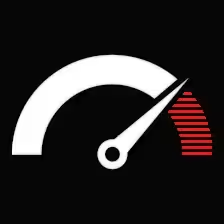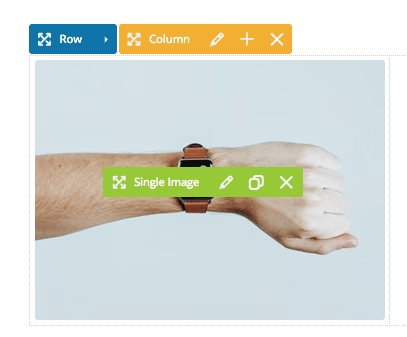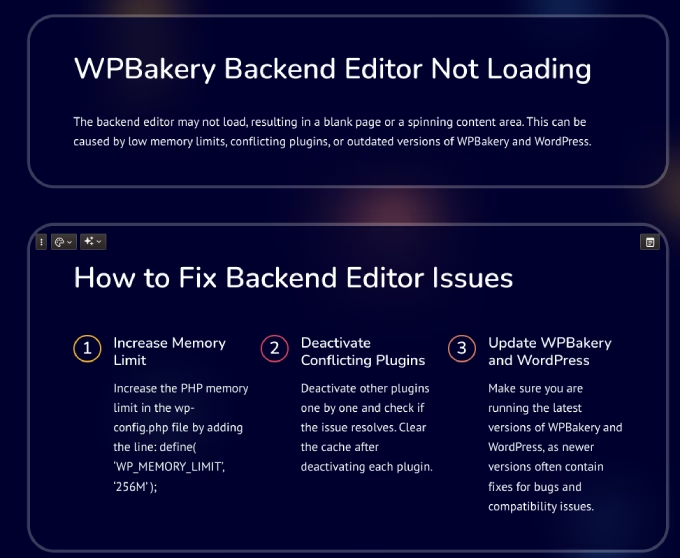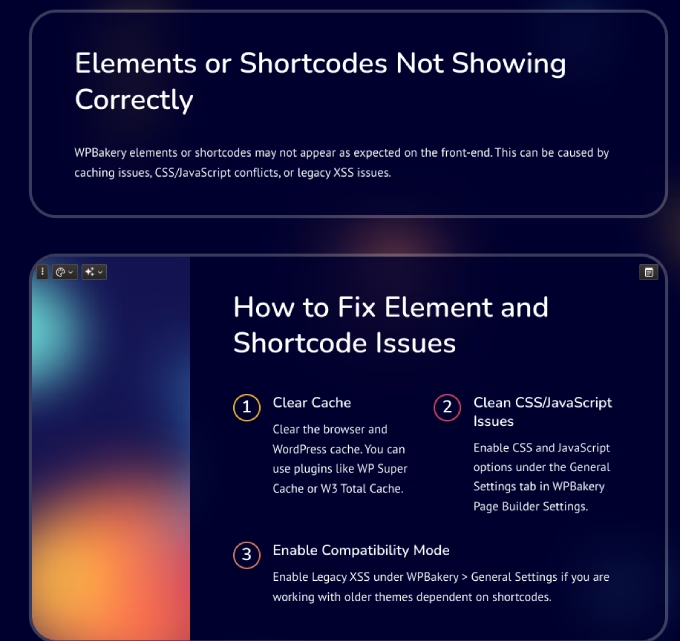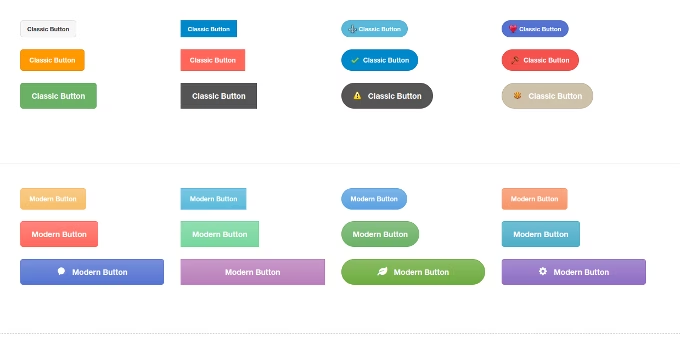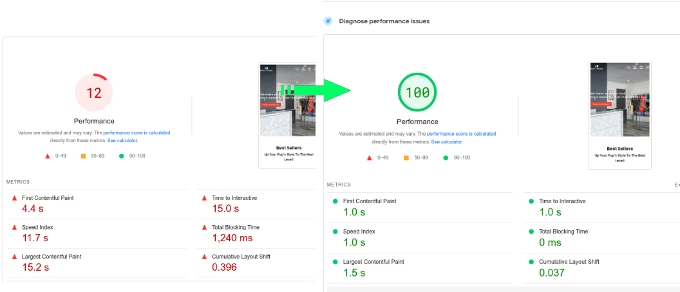Contents
- 1 WPBakery Backend Editor Not Loading
- 2 Elements or Shortcodes Not Showing Correctly
- 3 WPBakery Custom CSS Not Working
- 4 Row and Column Layout Issues
- 5 Button Shortcode Doesn’t Work
- 6 Problems With WPBakery License Activation
- 7 Visual Composer Conflicting with Gutenberg
- 8 Slow Performance
- 9 WPBakery Shortcodes Appearing As Plain Text In Content
- 10 Unable to Save Changes in WPBakery
- 11 Let a professional fix the issues
WPBakery Page Builder indeed ranks among the most popular WordPress plugins used for custom layouts and designs. Though it is in very heavy use, with an estimated user base of about say approximately 4M), some typical problems that arise in its usage. These are some known issues of WPBakery and their troubleshooting methods.
WPBakery Backend Editor Not Loading
You attempt to access the backend editor, but it either never loads, a blank page appears, or the content area spins without end.
Twenty ways to keep an issue at bay
– PHP Memory Limit: Insufficient memory limit is a very common culprit of an issue in the WordPress editor: Increase PHP memory in `wp-config.php`:
define( ‘WP_MEMORY_LIMIT’, ‘256M’ );
– Conflicting Plugins: Deactivate other plugins one at a time while checking whether it conflicts with WPBakery.
Always clear cache after disabling any plugin.
– Update WPBakery and WordPress: Ensure the new version for best testing because a new release usually includes fixes for bugs and incompatibilities.
Elements or Shortcodes Not Showing Correctly
WPBakery elements (buttons, rows, columns, etc.) or shortcodes are not appearing as expected on the front-end.
How to fix it
– Clear Cache: Always make sure that browser and WordPress cache is cleared. Along with manual clearing of cache, this task can be done using specific caching plugins which are WP Super Cache or W3 Total Cache.
– Clean CSS/JavaScript Issues: Go to WPBakery Page Builder Settings and tick ‘CSS’ and ‘JavaScript’ under the General Settings tab.
– Enable Compatibility Mode: If you are using an older theme that is shortcode-dependent, then go to WPBakery > General Settings and enable “Legacy XSS” mode.
WPBakery Custom CSS Not Working
Custom CSS added through WPBakery doesn’t reflect on the website
Ways to fix it
– Check CSS Specificity: Doubling up on selectors or adding in an `id` can do wonders to ensure your custom CSS will enter the ring and vanquish other theme or plugin styles.
– Disable Cache Plugin: Sometimes caching plugins mess up the loading of the custom CSS. Just disable the cache and check if that fixes the problem.
– Use `!important` Rule: Use the `!important` declaration to force priority on your CSS.
.your-class {
color: #fff !important;
}
Row and Column Layout Issues
Rows or columns do not align properly, causing layout issues or gaps in content.
Suggestions for fixing
– Check for Theme Conflicts: The theme might be overriding the layout settings of WPBakery. Therefore check for a theme setting or temporarily disable any custom styles that it puts on.
– Check Responsive Settings: Within WPBakery, make sure that the responsive settings for rows and columns are set appropriately for each device.
– Custom CSS: You can also try to set the widths manually for the rows or the columns.
Button Shortcode Doesn’t Work
Button shortcodes or buttons created with WPBakery don’t display correctly.
How to fix it?
– Plugin Conflicts: Deactivate any plugins that were installed lately or that you do not use anymore, especially the ones engineered to execute optimizations in the front end, and check if a conflict arises.
– Correct Usage of Shortcodes: Please make sure that you use the proper shortcode types with proper attributes for your WPBakery button.
– Theme Compatibility: The theme applied inside your WPBakery buttons might have been overriding the default styles of the buttons. Kindly provide your custom CSS so that our styles may override the theme styles.
Problems With WPBakery License Activation
WPBakery won’t activate, or you will hear that it is an invalid license.
Fixing Them
– Check Your License Key: Be sure you have used the right license key for the version of WPBakery installed.
– Theme Bundled Version: Some themes do have WPBakery bundled with them. It is, therefore, important to remember that you do not need to activate the plugin separately in such cases; updates come through the theme itself.
– Deactivate on Another Site: If in fact you have used your key license on another site, go and deactivate it there before activating it on the new one.
Visual Composer Conflicting with Gutenberg
WPBakery conflicts with the default WordPress block editor (Gutenberg), causing issues in editing content.
How to fix it
– Disable Gutenberg Editor for Pages Using WPBakery: You can disable Gutenberg on posts or pages where you want to use WPBakery: Disable Gutenberg editor from WPBakery Settings.
– Install the plugin Classic Editor to completely remove Gutenberg.
– Alternatively, add the following to your theme’s `functions.php` file to disable Gutenberg for specific post types:
add_filter(‘use_block_editor_
Slow Performance
WPBakery editor is slow, taking too much time to load or save changes.
How to fix it
– Optimize Images: Large image sizes can significantly slow down the editor. Compress images using plugins like Smush or Imagify.
– Limit Plugins: Running too many plugins can slow down your site, so deactivate unnecessary ones.
– Upgrade Hosting: Low-tier hosting plans can cause performance bottlenecks. Consider upgrading to a faster server. That said you need to work a lot on the website because modern servers are most of them on the same performance level and you’ll be throwing money in vain.
– Minimize server and database requests: Done by theme and plugins.
– Contact me to fix your page speed and WPBakery performance.
WPBakery Shortcodes Appearing As Plain Text In Content
The shortcodes of WPBakery will be displayed in content as plain text: they will not render properly.
How to fix it
– WPBakery Not Enabled for Specific Post Types: Go to WPBakery Settings>Role Manager, and ensure that an adequate post type has been chosen to be used for WPBakery (pages, posts, or custom post types, for example).
– Content Encoding Issues: Please set your database and site encoding as UTF-8, and then ensure that there are no issues in character encoding.
Unable to Save Changes in WPBakery
Being numb after editing, there is a click on saves, but the changes never applied.
How to Fix It?
– Clear Browser Cache: Old state caches might hide the latest changes. Clear your browser cache or use incognito mode.
– Check for JavaScript Errors: Open developer tools in your browser and check the console to see if any JavaScript errors are thrown on save.
– Increase Maximum Input Vars Limit: A lower max_input_vars might create problems in saving large amounts of content. So, increase it in your php configuration file (php.ini):
max_input_vars=3000;
Let a professional fix the issues