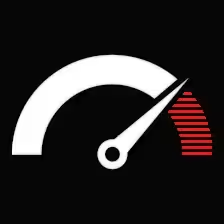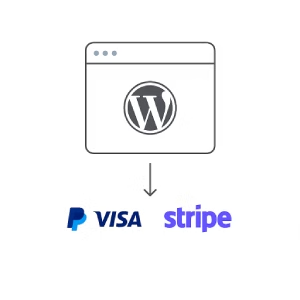Contents
- 1 Why Payment Integration Is No Longer Optional
- 2 The Leading Players: Stripe, PayPal, and Who Else?
- 3 Plugin vs. Custom Code: What’s the Smart Way?
- 4 Integrating Stripe in WordPress (Without WooCommerce)
- 5 Setting Up PayPal in WordPress (Quick Method)
- 6 The gates are about to be opened: re-read once again, and surely regret later.
- 7 Styling the Checkout Flow: Looks Matter
- 8 Security: This Is Not Optional
- 9 Multi-Gateway Setup: Can You Offer Both Stripe and PayPal?
- 10 Common Pitfalls to Avoid
- 11 FAQ: WordPress Payment Integration
- 12 Need Help with Setup?
Why Payment Integration Is No Longer Optional
If you’re selling anything — products, services, memberships, digital downloads — then accepting payments directly on your site isn’t just convenient. It’s critical. Nobody wants to be redirected to a janky external page or receive an invoice via email 12 hours later.
Modern visitors expect smooth, real-time transactions. Think Apple Pay quick. Think Stripe-clean. Think “I clicked it and it’s done.”
Now, if your site runs on WordPress (and most do), the good news is: you’ve got options. Really solid ones.
Let’s dive into the most effective ways to integrate payment gateways like Stripe, PayPal, and others — without breaking your theme, breaking the bank, or breaking a sweat.
The Leading Players: Stripe, PayPal, and Who Else?
Cut through the chit-chat.
Got to be the following payment providers you consider:
— Stripe: Fast, developer-friendly, and a sleek interface.
— Best for completely custom setups.
— PayPal: Trusted anywhere on this planet by a buyer. Simple to set up.
— Square: Mostly used by brick-and-mortar shops that sync their inventory online.
— Authorize.net – An old-school payment provider but with power. It’s been good for mature companies.
— Razorpay / Paystack / Mollie / 2Checkout – Region-specific gateways that shine in their territories.
WordPress doesn’t limit you. You can integrate any of them — and sometimes even more than one at once. But that doesn’t mean you should throw them all in at once. Choose wisely based on:
— Your location
— Your customers’ location
— Your pricing model (one-off, recurring, donations, etc.)
— Your need for customization
Plugin vs. Custom Code: What’s the Smart Way?
Most WordPress users aren’t developers. But even if you are, let’s be real: plugins make your life easier. Still, not all are created equal.
You’ve got two paths:
1. Use a Plugin (Recommended for 95% of Sites)
There are tried-and-tested plugins built for each gateway, and many of them work beautifully out of the box.
Notable Modules:
WooCommerce—A truly robust eCommerce option. Comes with payment gateways integrated.
WP Simple Pay (Stripe) – Excellent for service providers and digital goods. Doesn’t require WooCommerce.
GiveWP (PayPal, Stripe, etc.) – Ideal for nonprofits or donation-based sites.
Easy Digital Downloads – For digital products. Includes a clean Stripe/PayPal flow.
Paid Memberships Pro – If you’re gating content or running a membership.
2. Go Custom (If You Really Need To)
Maybe you’ve got an existing backend that needs syncing. Or a custom workflow. Or compliance requirements that go beyond what plugins offer. In that case, you can go full custom with the gateway’s API.
But be warned — Stripe’s docs are solid, PayPal’s are tolerable, others may be a rabbit hole.
Integrating Stripe in WordPress (Without WooCommerce)
Let’s dive into Stripe – simple, modern, and among the most demanded choices.
Step 1: Install WP Simple Pay (Free or Pro)
WP Simple Pay is built specifically for Stripe and does not force a full eCommerce flow. It is good for service businesses, freelancers, or anyone selling one-off products or subscriptions.
Step 2: Connect Your Stripe Account
Hit on the button ‘Connect with Stripe,’ then log in, and you will enter the system. Stripe pulls your API keys and account information automatically.
Step 3: Create a Payment Form
You manage the entire creation flow via the plugin UI. Select:
— Amount (fixed or variable)
— Description
— Button text
— Success message or redirect
— Pro users can add coupon codes, recurring billing, Apple Pay, etc.
Step 4: Place the Form on a Page
Every form comes with its own shortcode. Drop it on any page or post and launch it!
Done.
Setting Up PayPal in WordPress (Quick Method)
PayPal integration is often slightly more frictionless — mostly because people already have PayPal accounts.
Option 1: WooCommerce
If you’re running Woo, just go to:
— WooCommerce → Settings → Payments → PayPal
— Connect your PayPal business account and you’re good to go.
Option 2: PayPal Buttons
You can also generate a button directly from PayPal (in your business dashboard), copy the HTML code, and paste it into a WordPress page or block. It’s old-school but works fine.
Option 3: PayPal Plugins
Some options:
— PayPal Donations – For nonprofit sites or simple one-click contributions
— PayPal Buy Now Button – Adds embeddable PayPal buttons with minimal setup
The gates are about to be opened: re-read once again, and surely regret later.
Check out the whole checkout process.
Both Stripe and PayPal offer a sandbox/test mode.
— The Stripe Test Mode: Stripe provides test API keys and test cards.
— WP Simple Pay and WooCommerce natively support test mode.
— The PayPal Sandbox: Create a PayPal developer account.
— Generate fake buyer/seller logins.
— Walk through fake transaction end to-end.
Pro tip: If possible, use a staging site before. Do not conduct payment tests on your live domain, especially if it is indexed by search engines or actively being used.
Styling the Checkout Flow: Looks Matter
You don’t want your payment form to feel bolted-on. Whether you’re using a form plugin or WooCommerce, take time to:
— Match your site’s branding
— Remove unnecessary fields
— Show a clean, mobile-friendly design
— Include your logo on Stripe Checkout (available via dashboard settings)
And please — no tiny grey fonts on white backgrounds. Nobody trusts those.
Security: This Is Not Optional
You’re dealing with people’s credit card info and personal data. That means:
— SSL is mandatory – Your entire site needs to be HTTPS.
— PCI compliance – Stripe handles most of it for you via hosted elements.
— Keep your plugins updated – Outdated payment plugins are a big attack vector.
— Use reCAPTCHA or bot protection – Especially for PayPal donation or one-click buttons, which are often abused.
Don’t cut corners here. If your site gets hacked or flagged, your Stripe/PayPal account can be suspended. You don’t want that headache.
How About Subscriptions or Recurring Payments?
Got monthly plans, memberships, or client retainers? Both Stripe and PayPal handle recurring payments without a hitch.
Stripe handles it more cleanly, giving you more control over logic (trial periods, billing cycles, proration). PayPal is easier but less customizable.
The notable plugins to do subscriptions are these:
— WP Simple Pay Pro
— WooCommerce Subscriptions
Paid Memberships Pro
MemberPress
They take care of billing cycles, cancellations, failed payments, and sometimes also dunning emails.
Multi-Gateway Setup: Can You Offer Both Stripe and PayPal?
Absolutely. Many businesses do — and should.
People have preferences. Some don’t trust Stripe. Some hate PayPal. Let them choose.
If you’re using WooCommerce, enabling both gateways is simple and intuitive. Just make sure the UI doesn’t overwhelm your visitors with choices. Clean toggles or radio buttons help.
Common Pitfalls to Avoid
-
Forgetting to Test
Always run multiple test payments, on desktop and mobile. Mistakes in checkout flow cost you money. -
Using the Wrong Plugin
Some “all-in-one” plugins are bloated or abandoned. Vet the plugin before installing. Look at update frequency, reviews, and support. -
Leaving Defaults Unchanged
That default success message that says “Thanks for your payment” in 10pt grey font? Fix it. Make it human. -
Not Communicating Clearly
Spell out what’s being purchased, how much, and what happens after payment. People want clarity, not surprises.
FAQ: WordPress Payment Integration
Can both Stripe and PayPal be enabled on the same site?
Yes, most plugins, including WooCommerce and WP Simple Pay, allow both options to be presented. It’s often smart to give users a choice.
Is WooCommerce required for payment integration?
No. WooCommerce is powerful but not necessary. Lightweight plugins like WP Simple Pay or GiveWP work without it.
Can I accept recurring payments?
Yes. Both Stripe and PayPal support recurring billing. Use plugins like WooCommerce Subscriptions or Paid Memberships Pro to handle it cleanly.
Do I need SSL for payment gateways?
Absolutely. Payment gateways require HTTPS. You can’t even activate Stripe without it.
What if my payment plugin isn’t working?
Verify if you have plugin conflicts, caching, JavaScript error. Furthermore, check that you’re not in test mode or have accidentally entered sandbox mode.
Need Help with Setup?
If you’d rather not touch any of this yourself — or you’re stuck somewhere in between — I offer hands-on help. Whether you need a clean Stripe integration, PayPal button redesign, or a custom payment flow that syncs with your CRM or form entries, I’ve got you covered.
You get fast support, no fluff, and a working payment setup that looks like it belongs.
➡️ Reach out here or fill in the form
A solid payment gateway setup isn’t just about getting paid. It’s part of your brand. It’s your handshake. Your checkout page is where trust gets tested in real time.
Make it seamless. Make it secure. And make sure it actually works before you go live.