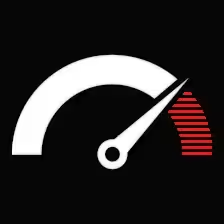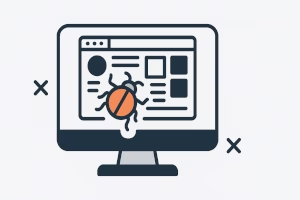Contents
- 1 Understanding the Problem
- 2 Spotting Theme Bugs vs. Content Issues
- 3 The Usual Suspects
- 4 How to Diagnose Without Guessing
- 5 Why Quick Patches Often Backfire
- 6 The Right Way to Fix Theme Bugs
- 7 When the Theme Isn’t the Only Problem
- 8 DIY Fixes for Common Layout Problems
- 9 When to Bring in a Pro
- 10 Common Flow of Theme Repair
- 11 Why This Matters for SEO
- 12 Future-Proofing Your Theme
- 13 Ready to Fix Your Theme?
- 14 FAQs
Themes are supposed to make a site look great right out of the box. Sometimes they do. Other times, they feel like a Jenga tower with a missing piece—something’s off, and the whole thing feels unstable.
Theme bugs, broken layouts, and mysterious “why is this element floating over here?” moments can tank user experience, hurt conversions, and even send Google crawling away faster than it arrived.
Let’s walk through what causes them, how to diagnose the issue properly, and why the fix should be more than a quick patch.
Understanding the Problem
When someone says “my theme is broken”, that can mean a lot of things. The header disappears on mobile. The footer overlaps the content. A contact form is smushed to one side. Or maybe images refuse to align no matter what you do in the editor.
What comes to mind?
The visual enjoyment element of a website is not living up to expectation. Commonly, the cause would be held to be the theme itself, but in fact, beneath could lie:
— theme code that is aged thereby clashing with a fresh version of WordPress
— a plugin that brings in conflicting CSS or scripts
— shoddy customizations changing the core styling
— missing assets (fonts, icons, CSS files that never load)
— weird browser rendering quirks, often spotted when tested across devices
Spotting Theme Bugs vs. Content Issues
It’s worth separating “theme bugs” from content formatting mistakes. If a blog post looks misaligned because someone pasted text from Word and carried over invisible formatting, that’s a content problem.
Theme bugs are structural. The kind of issues you’d see even if you switched the content out. Think broken grids, elements stacking where they shouldn’t, or styles not loading at all.
The Usual Suspects
Some layout or element issues are ridiculously common. These pop up again and again in client work:
— menus disappearing on mobile because the JavaScript controlling them throws an error
— sliders or carousels not loading after a jQuery update
— columns collapsing vertically because of a flexbox or float rule gone wrong
— global font or color settings not applying because of over-specific CSS rules in a child theme
— call-to-action buttons looking fine on desktop but oversized or cutoff on mobile
How to Diagnose Without Guessing
While randomly disabling plugins and reloading the page may sometimes bring forth solutions, a systematic diagnosis saves time:
— Look at the browser console: JavaScript errors halt subsequent execution of dependent code. Open Developer Tools (F12 in Chrome), select Console, and check for red-colored errors.
— Style an element: The Styles panel shows you all CSS rules that affect a broken element, and from whence they originate. This might reveal an override or a missing file.
— Try a default theme: Switching to Twenty Twenty-Five immediately tells you if this bug is theme-specific or a more general WordPress issue.
— Temporary caching disable: Cache might be holding on to old CSS and JS, giving the impression that no cure has been applied.
— Manually check responsive behavior: Do not take mere heed of “responsive preview” in the editor: have your browser window resized or use physical devices.
Why Quick Patches Often Backfire
It’s tempting to tag something !important in the CSS and call it a day. That’s like duct-taping a cracked pipe: yes, the “drip” is stopped for some time, but the leakage is still there somewhere.
Quick patches lead to:
— Getting bloated CSS through layers and layers of overriding
— strange behavior after some update
— breaking of compatibility with other plugins/features
— spending more time untangling fixes later than it would have taken in the first place to do it right.
The Right Way to Fix Theme Bugs
A proper fix means:
— identifying the root cause before touching any code
— editing CSS/JS in a child theme or via a custom plugin, not directly in the theme files
— documenting changes so future you (or another developer) knows what was done and why
— testing across browsers and devices before declaring victory
When the Theme Isn’t the Only Problem
Some issues look like theme bugs but are really:
— plugin conflicts (two scripts fighting over the same element)
— hosting restrictions blocking certain file types
— CDN misconfiguration serving stale or incomplete assets
— third-party embeds injecting styles that override your theme
That’s why a “theme repair” service isn’t just about the theme—it’s about the whole environment your site lives in.
DIY Fixes for Common Layout Problems
If you are comfortable experimenting with CSS, there are a few quick fixes you can try before calling someone for help:
— Menu overlaps logo on mobile: check the theme’s mobile breakpoint in CSS and adjust @media queries accordingly.
— Images distorted: Setting width and height to auto should maintain responsiveness.
— Columns stack too soon: Adjust breakpoints on grid or flexbox to whatever works for the layout you’re after.
— Text runs off screen: Use overflow-wrap: break-word; whenever there are long strings or URLs.
When to Bring in a Pro
You should call for expert help if:
— the issue survives after switching to a default theme
— fixing one problem causes three new ones
— JavaScript errors are blocking major functions
— site speed tanks after adding multiple “quick fix” plugins
A developer who knows WordPress inside out can save you from hours of trial-and-error.
Common Flow of Theme Repair
— Initial/Audit-Post an audit to check the theme code, plugin load order, asset requests, and error logs.
— Conflict Testing – Turn off anything that is not supposed to be there; then bring components back on one at a time in order to identify the culprit.
— Code-Level Fixes — Editing through a child theme to clean overrides, unused CSS, and broken selectors.
— Performance Pass — Improvements to loading order so scripts and styles do not become render-blocking.
— Responsive Review — Test on real devices rather than just emulators.
Why This Matters for SEO
Search engines don’t just read your site—they “experience” it. A broken layout, unreadable text on mobile, or non-functional buttons can all feed into poor usability signals. That affects ranking indirectly, and for mobile-first indexing, it’s even more critical.
Future-Proofing Your Theme
Fixing a bug once is fine, but avoiding it entirely is better:
— keep themes and plugins updated (but always on staging first)
— avoid making direct edits to the parent theme
— regularly test your site after WordPress core updates
— limit the number of overlapping “page builder” plugins
— use clean, minimal CSS rules for customizations
Ready to Fix Your Theme?
If your theme is misbehaving, layout’s a mess, or half your elements are broken, we can fix it—properly.
— Fast turnaround, no duct-tape fixes
— Tested on all major browsers and devices
— Clean, documented changes for future safety
Click below to get your theme repaired before more visitors bounce away.
FAQs
Q: Can theme bugs be fixed without touching the code?
A: Minor issues can usually be managed through the theme customizer or page builder settings, but structural bugs require some CSS/PHP customizations on the interface.
Q: Switching theme should fix the layout errors?
A: Sometimes yes, but not always. If the problem arises from incompatibility with a plugin or custom code, it can definitely persist through to the new theme.
Q: Why does it look perfectly fine on desktop but messed up on my mobile?
A: It is often because the responsive CSS rules of the theme are not getting triggered properly, or the elements might have fixed widths that are not scaling.
Q: Can updates cause new bugs?
A: Indeed. A theme update might have injected newer CSS/JS as well that could conflict with existing customizations or outdated plugins.
Q: How long does it take for a professional theme repair?
A: Simple problems can be ironed out within a few hours. Complex conflict analysis and proper testing may take a day or two.