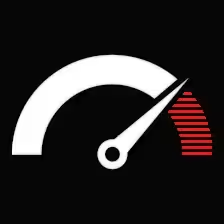Contents
- 1 What Actually Moves During a Server Migration?
- 2 When to Migrate: Timing Matters More Than You Think
- 3 1. Audit What You’re Actually Running
- 4 2. Set Up the New Server (and Don’t Just Clone)
- 5 3. Config Migration (The Non-Negotiables)
- 6 4. Code & Application Migration
- 7 5. Database Migration (Where the Real Data Lives)
- 8 6: Files & Media
- 9 7: DNS Cutover & Live Testing
- 10 8: Clean Up & Final Checks
- 11 Real-World Tips from Experience
- 12 When It’s Worth Getting Help
Let’s be real—migrating servers is rarely fun. It’s one of those things everyone postpones until they absolutely have to.
Maybe your current box is maxed out. Maybe your host is letting you down. Or maybe the boss just decided it’s time to move everything to a cheaper VPS before the end of the month. Whatever the reason, you’ve now got a real job on your hands: getting from here to there without taking down your app, corrupting your data, or waking up to angry emails about broken email relays or 404s.
Done right, a server-to-server migration is clean, fast, and transparent to your users.
Done wrong? You’re restoring from backups and rethinking your entire weekend.
Let’s walk through the process like someone who’s actually done it before—because guess what? We have.
6: Files & Media
Files of media typically live outside of version control, especially in WordPress-type setups or custom CMSs.
Use rsync to move:
rsync -avz /var/www/html/uploads/ user@newserver:/var/www/html/uploads/
Watch out for:
- Permissions (go fix ownership em after you have moved)
- Symlinks or mount points
- Disk quotas or full volumes
This step takes time. Plan ahead for any big folders, especially if you’re transferring GBs of media.
7: DNS Cutover & Live Testing
When all is in place and local testing is successfully achieved, it is now going to point the world to the new server.
Process:
- Lower TTL on your DNS records at least 24 hours before the changeover. This makes the switch occur in way less time.
- Change A records or any other relevant record type (if say, mail is hosted: MX, SPF).
- Use monitoring tools or dig to verify propagation.
Keep both servers live for 24–48 hours if possible. Don’t delete anything too soon.
After the cutover, test:
- Web access from multiple networks
- Login forms, checkout, user flows
8: Clean Up & Final Checks
You’re live, congrats—but you’re not done yet.
Things to tidy up:
- Remove temporary user accounts or root access granted during migration
- Set up fresh backups on the new server (don’t forget databases!)
- Double-check firewall rules, cron jobs, and uptime alerts
- Hook up your monitoring tools (Prometheus, uptime checks, error logs)
- Archive the old server—but don’t delete it until you’re sure
We recommend keeping the old server on standby (off-network if needed) for 7–14 days, just in case something was missed.
Real-World Tips from Experience
- Use screen or tmux when doing long syncs—disconnecting mid-transfer sucks.
- Watch disk usage on both sides—don’t assume the new server has more space.
- Keep changelogs of what you’ve touched. If something breaks later, you’ll want to trace your steps.
- If you’re not sure, test on staging—mirroring to a staging server lets you practice without panic.
When It’s Worth Getting Help
Not every migration has to be DIY. If you’re under pressure or running mission-critical systems, a seasoned Linux consultant can save you more than time—they can save you from downtime, lost revenue, and a week of stress.
Get outside help if:
- You’re switching between completely different stacks (e.g., LAMP → Docker)
- You’ve got 10+ sites or complex multitenancy
- You’re working with PCI/HIPAA-sensitive data
- You can’t afford any downtime
- You’ve been burned before
A good server migration isn’t flashy. It’s quiet, smooth, and invisible to your users.
But behind the scenes, it’s a serious piece of engineering.
Moving from one Linux server to another isn’t rocket science—but it’s definitely not a casual copy-paste job either.
Get your checklist in order. Know what you’re moving. Test like it’s already live. And treat every step like it matters—because it does.
Do that, and your migration will feel less like open heart surgery… and more like a clean, controlled handoff.
And that’s the goal.