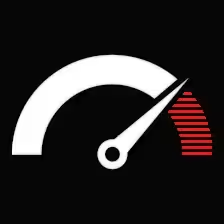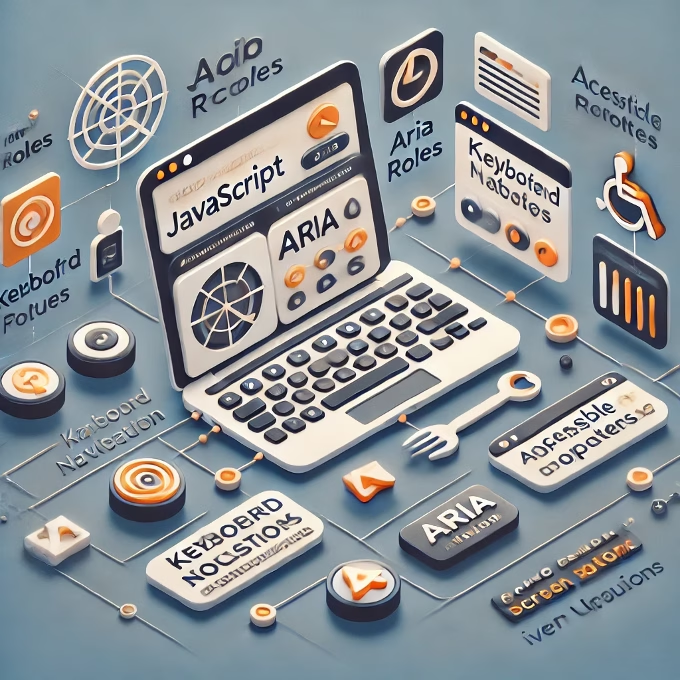Contents
- 1 Why Really Should We Care about Web Accessibility?
- 2 JavaScript and Accessibility Principles
- 3 JavaScript Accessibility Best Practices
- 4 Common Challenges of Accessibility on JavaScript and Their Solutions
- 5 Accessibility Tooling for JavaScript Developers
- 6 Practical Example: Making a Custom Modal Accessible
- 7 Testing and Validating Accessibility Inside JavaScript
- 8 JavaScript Accessibility: Benefits Beyond Compliance
Web accessibility implies that people with disabilities can fully experience and interact with a website and its application. JavaScript powers dynamic websites but sometimes generates accessibility issues when not thoughtfully implemented. JavaScript allows everything from user-triggered interactions to real-time updates, and developers need to know how to do it accessibly.
Why Really Should We Care about Web Accessibility?
Accessibility is about opening the web for inclusion so that users with disabilities can interact with content and navigate through websites smoothly. An accessible site assists different kinds of viewers who have limited or impaired vision or hearing or motor function, and even those who can just use a device called computer or mobile in some way confined by some means. Such an accessible site generally ranks better in SEO, has a lower bounce rate, and presents a better livelihoods user experience.
JavaScript and Accessibility Principles
Websites created with JavaScript need to approach accessibility differently during the development of custom components or interactions, which are not accessible by default. The following would be types of principles:
– Keyboard Navigation: If your components can be focused with the keyboard, they need to react to keyboard input. Focus states, keyboard key bindings, and tab order are very important.
– Semantic HTML First: JavaScript should be used to enhance, not substitute for HTML. Start with semantic elements that have inherent meaning in the browser, such as `<button>`, `<input>`, and `<label>`. Then, add JavaScript as needed.
– Use ARIA (Accessible Rich Internet Applications) Wisely: Use ARIA roles, properties, and states in order to allow screen readers to access custom components. Very importantly, avoid overusing ARIA, as that may sometimes make an interface less accessible.
JavaScript Accessibility Best Practices
Use ARIA Roles and Properties with Care
When building custom components, such as modal dialogs or dropdown menus, use ARIA attributes to help screen readers interpret the function and status of these elements.
– Example: For a modal dialog, set `role=”dialog”` and ensure it has a `labelledby` attribute pointing to an element that describes the dialog.
– Example Code:
<div role="dialog" aria-labelledby="dialog-title" aria-describedby="dialog-desc"> <h2 id="dialog-title">Settings</h2> <p id="dialog-desc">Adjust your preferences below.</p> <!-- Modal content here --> </div>
Focus Management
JavaScript acts on the focus, which is necessary for those navigating by the keyboard. Make sure the focus is controlled logically, really in the case of popups or dynamic content.
– Trap Focus in Modals: Focus is moved to the first focusable element inside a modal when it opens and can not be taken outside until the modal closes.
– Focus Return: When a popout or modal window is closed, focus should be returned to the element that triggered the original action.
Dynamic Content Handling with Live Region
Dynamic information updates should go through live regions so that screen readers get notified of the change. Settings available may be `aria-live=”polite”` for non-urgent updates or `aria-live=”assertive”` for urgent ones.
– Example Code:
<div aria-live="polite"> <!-- Dynamic content updates here --> </div>
#Avoid Relying on Mouse Events Alone
An interactive element such as a dropdown or tooltip must respond to clicks and keyboard events to allow keyboard users full access to the component.
– Event Binding: For accessibility, use `addEventListener` for both event types, `click` and `keydown`.
element.addEventListener('click', toggleMenu);
element.addEventListener('keydown', (event) => {
if (event.key === 'Enter' || event.key === ' ') {
toggleMenu();
}
});
Common Challenges of Accessibility on JavaScript and Their Solutions
Challenge 1: Single-Page Applications (SPAs)
Single-page applications are preferred for fast and fluid user experiences, but these applications pose certain accessibility issues because screen readers are unable to recognize page changes.
– Solution: The ARIA landmarks and `aria-live` region must be exercised to simulate the scenario that content changes in the main content area.
– Focus Management: Give focus to the changed content when page changes.
Challenge 2: Custom select menus and dropdown menus
The interface is by default made accessible with default HTML selects that have very limited styling options.
Your custom dropdowns must be accessible via the keyboard for navigation and perceivable by screen readers.
– Solution: The container has to have `role=”listbox”` while each item has to have `role=”option”`. Then, `aria-selected` is set to `true` or `false` depending on whether an item is selected or not.
Accessibility Tooling for JavaScript Developers
Some tools and resources that accessibility testers employ for use with JavaScript applications:
– Axe DevTools: It’s a browser plugin. It examines a given web page for accessibility concerns and flags those in real-time.
– Lighthouse: Google’s Chrome tool is built into Chrome to measure site accessibility alongside performance and best practice.
– Screen Readers: Testing with screen readers such as NVDA, JAWS, or VoiceOver is imperative to determine an interface’s accessibility as they see it through JavaScript implementations.
Practical Example: Making a Custom Modal Accessible
Let’s walk through making a modal accessible with JavaScript:
#Step 1: Display HTML structure.
<div id="myModal" role="dialog" aria-labelledby="modal-title" aria-hidden="true"> <h2 id="modal-title">Subscription Form</h2> <p>Subscribe to get the latest updates.</p> <button onclick="closeModal()">Close</button> </div> <button onclick="openModal()">Open Modal</button>
#Step 2: JavaScript for Focus Management
function openModal() {
const modal = document.getElementById('myModal');
modal.setAttribute('aria-hidden', 'false');
modal.querySelector('button').focus(); // Move focus to the close button
}
function closeModal() {
const modal = document.getElementById('myModal');
modal.setAttribute('aria-hidden', 'true');
document.querySelector('button[onclick="openModal()"]').focus(); // Return focus
}
#Third Step: Focus Trap CSS`
At this point, the overlay is crafted to be translucent; meanwhile, the JavaScript ensures focus remains inside that modal window.
Testing and Validating Accessibility Inside JavaScript
Testing is really the key step in ensuring accessibility. Once the features of accessibility are implemented, one should follow through with both manual and automated testing procedures.
– Automated Testing: The tools include Axe DevTools and Lighthouse providing a great deal of information but are unable to cover everything.
– Manual Testing: Testing with just a keyboard or screen reader checks how usable the application is for users with visual impairments.
– Browser-Based Developer Tools: Using Chrome DevTools to check accessibility properties has gone inside the Elements panel.
—
JavaScript Accessibility: Benefits Beyond Compliance
At its core, JavaScript accessibility makes sites under the friendly and intuitive atmosphere of a user while enforcing their life in certain conditions. It makes life easier for mobile users; those having temporary impairments, mostly in the hands or vision, and those who dwell in a low-bandwidth environment.
JavaScript is a powerful tool for building interactive web experiences, but without careful planning, it can introduce accessibility barriers. The ability to make sites suitable and welcoming to all users is made possible by following some good practices, managing focus, appropriately using ARIA attributes, and conducting thorough testing. Accessible JavaScript earns its relevance by improving user experience, enhancing brand reputation, and helping with SEO. Make accessibility the very essence of your development process, and you will make the Web far more inclusive.