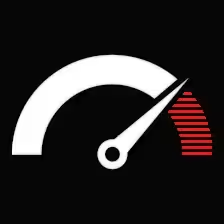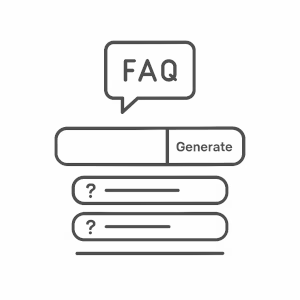Contents
Manual FAQ Generator
Tool Suites:
| SEO Tools | Server Tools | Text Tools | Development Tools | Email Tools | Image Tools | YouTube | More
Introduction
The FAQ Generator aims to build elegant, responsive FAQ accordions in a matter of moments, and you won’t need to write a single line of code. Add your questions and answers, preview the layout, and proceed to copy clean HTML or text code-this can be pasted anywhere, whether WordPress, Elementor, static sites, or even emails.
It’s constructed with an intent to save time and stay away from messy markup. Every accordion is fully self-contained, and scoped CSS with light JS ensures there’s no conflict with your theme or plugins. Customize away, grab a standalone snippet, or pick up some plain text for content editors.
Be it product pages, help sections, or blog FAQs, this will simply put out some beautifully rendered, fast-loading, and universal lists. No frameworks, no clutter…just a sleek, commercial FAQ block ready for expansion.
How to embed the FAQ snippet
So, if you want to embed this snippet anywhere, here is what you must know:
Once you generate your FAQ accordion via the FAQ Generator, you will be given two options to copy:
— Copy HTML — a full standalone snippet with styles and JS.
— Copy Plain Text — ideal for raw text editing or documentation.
Below are instructions for adding the generated HTML into the most common WordPress builders and editors.
Instructions
WordPress (Classic Editor)
— Go to the page or post where you want to display the FAQ.
— Switch the editor from Visual to Text (HTML) mode.
— Paste the copied HTML code exactly where you want the FAQ to appear.
— Update or publish the page — done.
✅ The FAQ accordion will render automatically without needing extra CSS or scripts.
Gutenberg (Block Editor)
— Add a Custom HTML block.
— Paste your copied HTML snippet into that block.
— Click Preview to see the accordion in action.
— Update or publish your post.
Tip: You can add multiple FAQ blocks by repeating the process — each snippet is self-contained, so they won’t interfere with each other.
Elementor
— Open your page in Elementor.
— Drag a HTML Widget onto your layout.
— Paste your copied FAQ HTML code into the widget’s content area.
— Click Update and preview the page — the accordion should open and close smoothly.
⚙️ Optional: You can tweak spacing or container padding directly from Elementor’s layout controls.
Divi Builder
— Open your page with Divi Builder.
— Add a new Code Module in your desired section.
— Paste your copied FAQ HTML snippet.
— Save changes and preview the page.
Divi won’t strip the script or styles, since they’re inline — so everything stays functional and isolated.
WPBakery Page Builder
— Edit your page with WPBakery.
— Add a Raw HTML element (or Text Block if you prefer).
— Paste the FAQ code into the content field.
— Save and preview — you’ll see the accordion toggle working right away.
Tip: If you use a Text Block, switch to Text mode before pasting, not Visual mode.
Other Editors or Site Builders
For any other environment that supports custom HTML (Bricks, Oxygen, Kadence, etc.):
— Add a Custom HTML or Code block/module.
— Paste the snippet.
— Save and refresh.
It’ll work out of the box — no dependencies, no enqueued JS, no CSS overrides.
Quick Notes
— Do not paste the HTML inside iframes or editors that sanitize scripts (like default comments or restricted widget areas).
— Every generated snippet includes a unique scoped ID, so multiple FAQs on the same page won’t conflict.
— You don’t need any external JS/CSS files — everything is inline and portable.