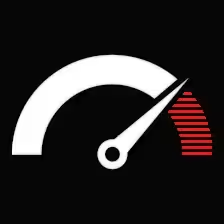Contents
Remote access is now a standard tool for businesses and individuals. Wolfeye Remote Screen, lets you monitor and control computers from anywhere. This guide covers what it does, how it helps, and where it’s used.
What Wolfeye Remote Screen Does
- View Screens: Watch a remote computer live.
- Remote Control: Use the mouse and keyboard on the remote machine.
- File Transfer: Move files between your computer and the remote system.
- Chat: Send messages to the remote user.
- Screen Recording: Record what happens on the remote screen.
- Scheduled Tasks: Automate actions on the remote computer.
Key Features
- Easy to use, no tech skills needed.
- Uses encryption to keep connections secure.
- Works on Windows, macOS, and Linux.
- Runs smoothly, even on slow connections.
- Settings can be adjusted for resolution, color, and keyboard layout.
Applications of Wolfeye Remote Screen
IT Support
-
Troubleshoot issues remotely.
-
Install and configure software.
-
Train and onboard users.
Business
-
Monitor employee activity.
-
Manage servers remotely.
-
Share screens for collaboration.
Education
-
Teach classes online.
-
Provide remote lab access.
Parental Control
-
Monitor children’s online activity.
-
Help children with devices.
Personal Use
-
Access home computers remotely.
Best Practices for Wolfeye Remote Screen
- Set a strong password.
- Keep the software updated.
- Use a secure network or VPN.
- Get permission before monitoring.
Wolfeye lets you access and monitor devices remotely. It’s used by IT staff, business owners, teachers, and parents to check activity and manage devices from anywhere.